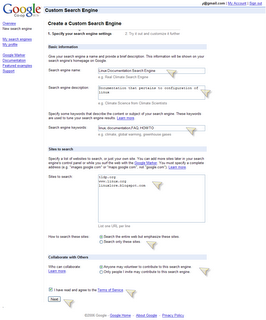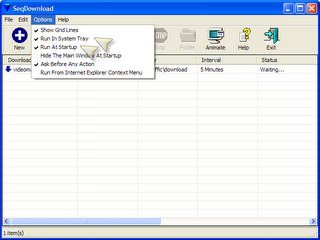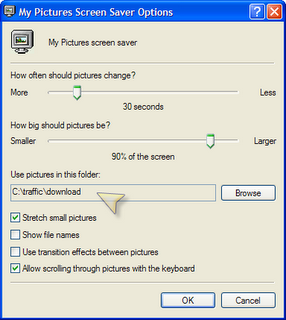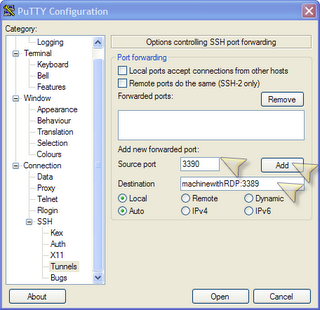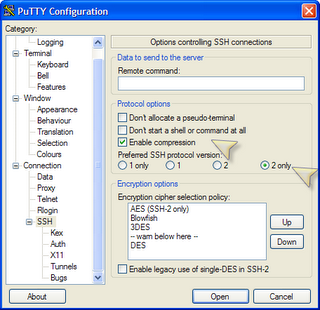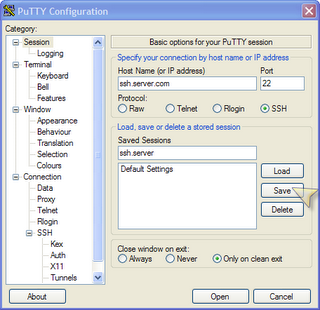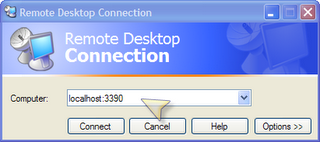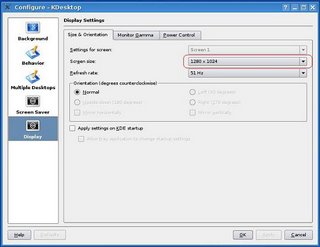HOWTO create your 'own' Google custom search engine
Feature of the day from Google: build your own custom search engine from Google's data.
Check it out at Google Co-op Custom Search Engine.
Google's FAQ is here.
Why would you want this? For instance what if you wanted a search engine for your own 7 sites. You could use this to make a search for these 7 sites.
- Go to Google Co-op Custom Search Engine
- Click on the Create a Search Engine.
- Login to your Google account
- Setup the 6 configuration points
Name: The name for your custom search engine
Description: A longer description
Keywords: These are the keywords that pages that have them will be promoted in the search results. For example if you wanted to promote FAQ for your documentation search engine, the docs with FAQ will rank higher in the results.
Sites to Search: the urls of sites you'd like in your search engine
How to Search: Whether or not you'd like to include the 'internet' in the results or exclude it.
Contributors: Whether or not it is a collaboration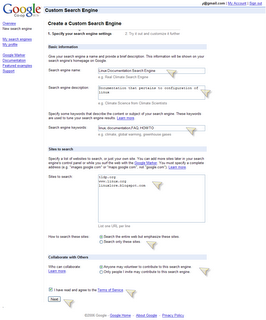
- Hit the Next button and you have your custom search engine. The following page is simply to let you try it and to confirm it was created.
I've created a search engine for my sites Paul Cooley's Sites and for Linux documentation
This ability to create these custom search engines and have them on our sites will be a big step. We now can filter the contents according to our suggestions. I think the opportunities will only be limited to our imaginations.
On that note, I wonder if there is an API. Imagine tweaking a 'search' dialog on the fly to the specifics a page or according to user selection?