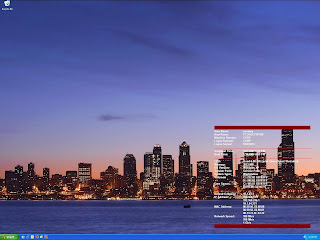Sunday, June 26, 2011
Thursday, July 15, 2010
finding files
Posted by
Paul Cooley
at
7:42:00 AM
22
comments
![]()
Sunday, July 11, 2010
Crontab summary
A good crontab summay.
*/10 * * * * /bin/execute/this/script.sh 2>&1 >> /var/log/script_output.log
Posted by
Paul Cooley
at
5:55:00 AM
7
comments
![]()
Monday, January 25, 2010
MySQL MyIASM files what are they for MYI,MYD,frm
One would hope to never need to know this, but an unfortunate soul who is trying to recover MySQL MyISAM tables may need this.
http://forge.mysql.com/wiki/MySQL_Internals_MyISAM
A quote from the above:
'MySQL creates files named Table1.MYD ("MySQL Data"), Table1.MYI ("MySQL Index"), and Table1.frm ("Format")'
Posted by
Paul Cooley
at
8:54:00 AM
6
comments
![]()
Thursday, December 24, 2009
Mythtv File Parsing for Metadata
From
http://www.mythtv.org/wiki/MythVideo_File_Parsing
Filenames
- A Movie Title.mpg
- Title s01e01 Subtitle.mpg
- Title 1x01 Subtitle.mpg
- Title Season 1 Episode 1 Subtitle.mpg
Filename/Path combinations
- Title/Season 1/01 Subtitle.mpg
- Title/Season 1/s01e01 Subtitle.mpg
- Title/Season 1/1x01 Subtitle.mpg
- Title/Season 1/Title s01e01 Subtitle.mpg
- Title/Season 1/Title 1x01 Subtitle.mpg
- Title/Season 1/Episode 1 Subtitle.mpg
- Title/Season 1/Season 1 Episode 1 Subtitle.mpg
- Title Season 1/01 Subtitle.mpg
- Title Season 1/s01e01 Subtitle.mpg
- Title Season 1/1x01 Subtitle.mpg
- Title Season 1/Title s01e01 Subtitle.mpg
- Title Season 1/Title 1x01 Subtitle.mpg
- Title Season 1/Episode 1 Subtitle.mpg
- Title Season 1/Season 1 Episode 1 Subtitle.mpg
Posted by
Paul Cooley
at
5:22:00 AM
5
comments
![]()
Sunday, December 13, 2009
Ubuntu squeezeserver audio transcoding support
Posted by
Paul Cooley
at
9:13:00 AM
6
comments
![]()
Labels: decoding, squeezeserver, transcoding, ubuntu
Tuesday, December 08, 2009
Linux process listening on a port
Command-line:
sudo netstat --tcp --udp --listening --program
http://www.go2linux.org/which_service_or_program_is_listening_on_port
Posted by
Paul Cooley
at
8:54:00 PM
7
comments
![]()
Sorting DU results
A quick 'one-liner' to sort the results of a du by size.
from: http://ubuntuforums.org/showthread.php?t=885344
sudo du -hx --max-depth=1 / | perl -e '%byte_order = ( G => 0, M => 1, K => 2 ); print map { $_->[0] } sort { $byte_order{$a->[1]} <=> $byte_order{$b->[1]} || $b->[2] <=> $a->[2] } map { [ $_, /([MGK])/, /(\d+)/ ] } <>'
Posted by
Paul Cooley
at
8:32:00 AM
1 comments
![]()
Labels: du, sort by size
Thursday, November 26, 2009
Ubuntu and temp sensors applet in the panel
The following is the link to how to configure this for Ubuntu:
http://www.techthrob.com/2009/03/02/enabling-hardware-sensors-in-linux/
Posted by
Paul Cooley
at
6:07:00 AM
2
comments
![]()
Labels: applet, panel, temp sensors, ubuntu
Wednesday, November 11, 2009
Turn your mp3 into an iphone Ringtone
This little nugget worked for me to turn one of my existing mp3s into an iphone ringtone:
http://www.ehow.com/how_2160460_custom-iphone-ringtones-free.html
All that and it was free and just a little work using iTunes.
Posted by
Paul Cooley
at
9:42:00 PM
3
comments
![]()
Labels: free, iphone, mp3 to iphone ringtone, ringtone
Friday, October 23, 2009
Network UPS Tools (NUT) in Ubuntu Server
I used this Ubuntu NUT article as a basis for installing NUT on Ubuntu Server 9.04.
I did install it command-line ( apt-get install nut) and found you need to 'reboot' to have the new udev rule file run against the USB UPS.
Posted by
Paul Cooley
at
8:06:00 AM
2
comments
![]()
Labels: configuring, NUT, ubuntu
Wednesday, October 07, 2009
Linux Distro Review
A quick, easy to read review of a number of Linux popular distributions.
http://www.osnews.com/story/22305/Linux_Distros_that_Don_t_Suck
Posted by
Paul Cooley
at
9:03:00 PM
0
comments
![]()
Saturday, March 28, 2009
MythTV
The following is the documentation I used to configure MythTV on the following system:
Motherboard: Asus M3N78-EM http://usa.asus.com/products.aspx?l1=3&l2=149&l3=676&l4=0&model=2260&modelmenu=1
CPU: 65w AMD Athlon 64 X2 Dual Core Processor 5200+ Brisbane 2.7GHz
Heatsink/Fan: Thermaltake TR2-R1
RAM: 4GB RAM DDR2 800MHz Patriot
Video Card: On board video Geforce 8300
Sound Card: On board motherboard Realtek ALC1200 8 -Channel HD audio
HD: 2 x SATA 1TB WD Caviar Green WD10EADS-00L
Optical: Lite-On iHAS120 DVD-RAM
Remote: Harmony One Advanced Universal Remote
Tuner: HDHomeRun Home Networked Digital TV Tuner http://www.silicondust.com/
Receiver: ONKYO TX-DS696
Case: Antec Fusion Remote Black http://www.antec.com/Believe_it/product.php?id=NzE4
TV: Panasonic 42" plasma TH-42PX60U
Country: USA
TV provider: Comcast
This was done on the Mythbuntu 8.10 release http://www.mythbuntu.org/ by simply sticking the 64 Bit (x86_64) Direct Desktop Download CD in the drive and walking through the installation wizard. It was later upgraded to the Mythbuntu 9.04.
Configuring the HD Homrun Tuner:
http://www.mythtv.org/wiki/Silicondust_HDHomeRun
Notes:
* (time consuming) Channel mapping in Seattle required watching all the TV station, then hitting the 'E' key to type in the station information (Callsign and number) as per schedulesdirect.org. Plus enabling that channel in my lineup in schedulesdirect.org.
* Ensure that the network is up before mythtv backend (otherwise the tuner is marked as down)
http://ubuntuforums.org/showthread.php?t=1018339
LCD and Remote:
The new Soundgraph LCD/IR (Antec Fusion usb-id 15c2:0038 with RM200 remote) required the most custom work all phenomenally well documented on this thread
http://ubuntuforums.org/showthread.php?t=1103474
My 19 month son was helping and together we found we could move the front-end screen (by accident pressing the ctrl-[mouse right button[-drag). To restore reset here: http://www.mythtv.org/wiki/Screen_size_setting_wizard
SPDIF(PCM/etc) Sound not working out of the box: For the builtin sound processor on the Asus M3N78-EM(Realtek ALC1200 8-Channel High Definition Audio Codec)
Requires adding the following line to /etc/modprobe.d/alsa-base.conf:
options snd-hda-intel model=6stack-dig
Secondly it required starting the alsamixer, scrolling to the right and un-muting the digital out (IEC958, IEC958 D, IEC958 1)
Posted by
Paul Cooley
at
6:01:00 AM
21
comments
![]()
Thursday, November 27, 2008
Webpage HTTP performance
Yahoo developers have encapsulated much of their experience in optimizing web sites and serving web pages in a Firefox add-in. It is called YSlow, I've been having decent success in analyzing pages using it as of late. It is simple and effective, a great little tool. Not everything is easily achievable and depending on the content you are delivering it might not be reasonable. In the end, I've been able to use it and spend a short amount of time to identify a number of changes needed for more rapid delivery of HTTP content.
Download it, install it, try it ...
YSlow
Keywords: website performance, analyzing website performance, analyzing http performance, http performance, speed up web page delivery
Posted by
Paul Cooley
at
5:03:00 AM
1 comments
![]()
Labels: analyzing http performance, analyzing website performance, http performance, speed up web page delivery, website performance
Sunday, February 03, 2008
Gentoo Portage and downgrading to older packages
All in the day of the life of an open source system.
Often I find myself using the time machine to discover whether some new install is the problem or something it depends isn't responding as expected.
So you want something older than curl 7.16 out of the portage tree? Use the less than (<) symbol:
emerge -av "<net-misc/curl-7.16.0"
Posted by
Paul Cooley
at
7:52:00 AM
4
comments
![]()
Monday, December 24, 2007
HOWTO set up NUT 2.2.0 on Gentoo Linux for Tripp Lite OMNI1000LCD USB UPS
Last December after a significantly power outage, I purchased a Tripp Lite OMNI1000LCD USB UPS from Costco. I spent awhile integrating it with my Gentoo distro running on my home server. I found that Network-UPS Tools (NUT for short) was the best way to go. I would recommend them and their mailing list if you are interested in getting anything running -- I've been lurking on their mailing-list for 12 months now and it is one of the most helpful lists I've seen in my days.
Back in December of 2006, I had no choice but to get a development tree and compile it and integrate that with Portage (see old HOWTO link ). Today NUT version 2.2.0 is in the tree but all architectures are marked as in 'testing'. That is the tilde in front of them : ~alpha ~amd64 ~ppc ~sparc ~x86 ~x86-fbsd when you look at portage nut package . unmasking this package will be much easier than my last experience of integrating my own build in portage (overlaying).
I've been running on this 2.2.0 package for a couple months and I declare it seems good to me.
If you want to unmask it and test it yourself that is simple:
(1) add the following line to the file /etc/portage/package.keywords
=sys-power/nut-2.2.0 ~x86
This will allow you to install this package.
(2) emerge nut with the hal flag
USE="hal" emerge nut
(3) Configure NUT
- the OMNI1000LCD is working fine with the new usbhid-ups driver
Now that we've made this build, you can follow the steps at the wiki:
Gentoo HOWTO NUT (Network UPS Tools)
You'll get to start after the Install Software section. Yes, you'll need the usbhid-ups driver. I am pasting my last instructions with the appropriate substitutions for the OMNI1000LCD for NUT 2.2.0.
I added the bit about adding a MONITOR line to uspmon.conf. This is necessary for upsmon to work
Configuring
Go to /etc/nut . Open ups.conf. Add to this file every UPS you want to monitor. Mine looks like this:
# [powerware]
# driver = bcmxcp
# port = /dev/ttyS0
# desc = "Server, adsl, 3com"
Change the values to something that fit's your configuration better and save. If you have a USB connection to your UPS, your entry might look like
[OMNI1000LCD]
driver = usbhid-ups
port = auto
desc = "Tripp Lite OMNI1000LCD USB"
Open upsd.conf. This file contains access-policy to the UPS's you have.
To only allow the same computer to connect to them, the file should look like this:
ACL all 0.0.0.0/0
ACL localhost 127.0.0.1
ACCEPT localhost
REJECT all
The ACL-lines are used to add hosts. The syntax is ACL name IP. If the name is placed after ACCEPT connections from there are accepted, if it's placed under REJECT, connections are rejected. This sort of reminds me of a hosts.allow file?
Next open upsd.users. This file contains accounts for users who can make modifications. The following line grants access to the user server to everything. This isn't integrated with particular logins from my observation. So you can make-up a new user/pass and run with that. The only place one needs to remember this if you are setting properties through NUT on the UPS.
[server]
password = changeme
allowfrom = localhost
actions = SET
instcmds = ALL
upsmon master
Next take a look at upsmon.conf. This is the UPS Monitor configuration. A scan through this file is going to answer more questions than me writing about it. It is pretty simple, but the below three changes are all I needed to make.
1. in Gentoo, the nut package uses the 'nut' user, so ensure this is in there.
RUN_AS_USER nut
2. The UPS to monitor
MONITOR OMNI1000LCD@localhost 1 server changeme master
3. for those of us with a measly single UPS for our home network you'll need this line:
MINSUPPLIES 1
Next if you want look at upssched.conf too, it may be interesting if you want to schedule events. This will be useful if you want to automate something like "30 seconds after the power is out, send an email via SMTP." I currently am not interested in this
Finishing
Now, start the upsd and upsmon service:
/etc/init.d/upsd start
/etc/init.d/upsmon start
This should identify if there is some still wrong.
If nothing is wrong add them to the default runlevel
rc-update add upsd default
rc-update add upsmon default
If you didn't get any error when you started the services you seemed to configure it right. Else, have a look at the error output and think what might be wrong. One error I got was the permissions of the serialport, which is easy fixed with adding nut to the tty-group.
Testing
You'll be using tools upsc and upscmd
Test upsc and see if your UPS replies:
upsc yourupsname@yourupshost ups.status
specifically from above conf: upsc OMNI1000LCD@localhost ups.status
If you get "OL" (On Line) everything is working good (if it is on the line and not battery).
To see every command your UPS supports, type
upscmd -l OMNI1000LCD@localhost
A full status looks like the below.
#upsc OMNI1000LCD@localhost
battery.charge: 100
battery.type: PbAc
battery.voltage: 13.4
battery.voltage.nominal: 12.0
driver.name: usbhid-ups
driver.parameter.pollinterval: 2
driver.parameter.port: auto
driver.version: 2.2.0
driver.version.data: TrippLite HID 0.1 (experimental)
driver.version.internal: 0.30
input.frequency: 59.8
input.voltage: 117.2
input.voltage.nominal: 120
output.frequency.nominal: 60
output.voltage.nominal: 120
ups.beeper.status: disabled
ups.delay.reboot: 65535
ups.delay.shutdown: 65535
ups.mfr: Tripp Lite
ups.model: TRIPP LITE UPS
ups.power.nominal: 1000
ups.productid: 2005
ups.serial: 692195 B
ups.status: OL CHRG
ups.test.result: 0
ups.vendorid: 09ae
If you've typed that command and gotten a similar response you are on the winning side of this conf.
(4) UPSMON conf
At this point you have the default configuration for the monitoring. If you want to do something aside from a straight shutdown on the battery level reaching a critical level I highly recommend reading up here: Network UPS
Keywords: Tripp Lite, USB UPS, Tripp Lite Gentoo, Tripp Lite OMNI1000LCD, USB HID UPS Linux, Gentoo HID UPS, gentoo NUT 2.2.0 portage overlay, Gentoo UPS NUT, Tripp Lite Linux, Tripp Lite OMNI1000LCD Gentoo, Tripp Lite OMNI1000LCD Linux, Tripp Lite OMNI1000LCD UPS.
Posted by
Paul Cooley
at
7:05:00 AM
5
comments
![]()
Labels: gentoo, Tripp Lite OMNI1000LCD UPS USB
Monday, October 15, 2007
How to add a DiggIt, Del.icio.us, Reddit, and more links/button to blogger
Several generations of the internet before today, one manually had to add each link to their blog template. In fact I posted about how to do this sometime a year ago. Time has passed and things have improved.
Yesterday I discovered www.addthis.com, a site that simplifies the process. They manage the details of the links, buttons, and adds the very latest social bookmarking sites. You the blogger can get back to posting, and not waste your day tweaking your templates (unless you like that sort of thing).
Read up on AddThis by going to their site: link
Keywords: add social bookmarking links to your blogger blog, to any of Favorites, Google Bookmarks, Del.icio.us,Digg, Facebook, Furl, StumbleUpon, Yahoo MyWeb, Newsvine, Reddit, Technorati, Live Bookmarks, Yahoo Bookmarks, Twitter, Ask, myAOL, Slashdot, Fark, Simpy, Propeller, RawSugar, Blogmarks, Spurl, LinkaGoGo, Mister Wong, Wink, Backflip, Magnolia, Diigo, Blue Dot, Segnalo, Netvouz, Tailrank, BlinkList, DropJack, Feed Me, Link. Add button to Favorites, Google Bookmarks, Del.icio.us,Digg, Facebook, Furl, StumbleUpon, Yahoo MyWeb, Newsvine, Reddit, Technorati, Live Bookmarks, Yahoo Bookmarks, Twitter, Ask, myAOL, Slashdot, Fark, Simpy, Propeller, RawSugar, Blogmarks, Spurl, LinkaGoGo, Mister Wong, Wink, Backflip, Magnolia, Diigo, Blue Dot, Segnalo, Netvouz, Tailrank, BlinkList, DropJack, Feed Me, Link, Blogger Templates.
Posted by
Paul Cooley
at
8:26:00 PM
1 comments
![]()
Labels: blogger template, social networking
Sunday, October 14, 2007
open your files from a find command in emacs/vi or your favorite editor
For those shell experts this is obvious:
emacs `find . -name *.java`
vi `find . -name *.cpp`
etc...
Notice the back-quote which is one of the forms of command substitution.
More about Command Substitution here
keywords: open all files from find command, using find with emacs, using find with vi, find, bash, shell, Command Substitution, open multiple files with emacs, vi.
Posted by
Paul Cooley
at
7:33:00 AM
164
comments
![]()
Labels: command substitution
Saturday, September 29, 2007
LiveJournal to Blogger or Blogger to LiveJournal or to/from Wordpress blog migration tool (Blog2Blog)
Last year I built a little tool that migrated blogs from LiveJournal to Blogger. It was aptly named lj2blogger. Today is the release of version 2.5
I've recently extended it to be able to move blogs from LiveJournal, Blogger, WordPress and publish to LiveJournal, Blogger, Windows Live Spaces, WordPress. This means you can move your blog to a new blog name or clone it.
Time to rename the tool, subsequently, it is now called Blog2Blog. Possibly further blogging systems will be integrated in later versions.
This is now a .NET 2.0 Application.
Download Blog2Blog (2.5.0.0 updated March 9, 2009)
ATTENTION: Noted added Oct, 9, 2008
Users with trouble (0 entries downloaded/exceptions/etc) downloading blogspot.com blogs:
We've identified a bug in the latest google feeds and client libraries. (http://groups.google.com/group/bloggerDev/browse_thread/thread/6fa01659eb21b0d for deep details)
Basically as a work-around, you need to put the blogger.com feed SOURCE-API-URL. To find this you will need to view the html source of your blog and look for the string that will contain "service.post" it will contain a URL like:
"http://www.blogger.com/feeds/*blog_id_number_here*/posts/default"
That is the URL you'll need for the SOURCE-API-URL or DEST-API-URL
Recently added:
Version 2.5.0.0
* Integrated the latest GData .NET framework
Version 2.4.0.2
* Fixed regression in saving journals to disk (empty titles would crash application).Version
Version 2.3.0.1
* Fixed Blogger fetching of large journals 500 entries or greater
* Added Blogger (only) Label fetching and publishing
Version 2.2.1.0
* Publishing to Microsoft's live spaces.
* Fetching from and publishing to WordPress.
* Delete All for Wordpress, LiveJournal, Blogger.
* Subject Title fix for Livejournal
* More description in LiveJournal errors.
There is a Blog2Blog Manual included, but the interface is relatively simple. If you are having a problem, please scan through the comments below; many users have discovered the same things and the solutions. If you don't see your problem, please post a comment and send an email to "blog2blog.support (at) gmail.com".
Blog2Blog Manual
Introduction
This tool migrates a blog from online line Blog systems. It uses the public API of LiveJournal, Blogger, WordPress, and Spaces to extract data and create equivalent entries in a different account.
Features
- Download Journal Entries from LiveJournal, Blogger, or Wordpress
- A simple read-only viewer of downloaded entries
- Publish Journal Entries to multiple online blogs
* upload private entries (it will make them public)
* parse entries and wrap http:// entries with HTML to make them active links
- Delete ALL entries for your destination journal (Blogger, WordPress, LiveJournal supported).
Usage
The designed usage pattern is below.
Download from source Journal
First, Select a source
1. Enter username (e.g. user1).
2. Enter password (e.g. pass1).
3. Enter source-url (the URL of the blog you wish to download): http://user1.livejournal.com.
4. (optional) if necessary modify the source-api-url of your journal. This is auto-populated with a typical value.
5. Press Fetch Button.
View Entries (optional)
6. Press View Entries Button.
7. Use the Entry Number Dialog to change the entry being viewed.
8. When complete Press the upper right close window (the X).
Save Entries (optional)
1. Press Save Entries
2. Choose the filename, it is an XML file with the extension (*.B2B)
Note: once saved you can load these Entries without downloading from LiveJournal (use the Load Entries button)
Publish to Destination
Next, Select a Destination
9. Enter username (e.g. user1).
10. Enter password (e.g. pass1).
11. Enter dest-url (the URL of the blog you wish to upload): http://user1.blogspot.com.
12. (optional) if necessary modify the dest api-url of your journal. This is auto-populated with a typical value. (if you have a non-upgraded blogger blog take note; for non-upgraded blogs you will need to update the dest-api-url! To find the URL you will have to look at the page source of your journal. See below for more information)
13. (optional) select options you please; publish private entries and/or wrap http:// with html tags and/or Publish Back Dated posts.
14. Press Publish Button.
15. Select the Entries you will to publish (defaults to all entries).
Further instructions (non-upgraded Blogger blogs circa late 2006):
For non-upgraded blogs you will need to find your feed URI.
- To do this you will have to use your favorite browser and type in the URL of you blog (e.g. http://user1.blogspot.com)
- Using your browser you will need to 'View Source'. This differs slightly between browsers.
- In the source look for link rel="service.post" type="application/atom+xml" title="User1 (Atom 1.0)"
- The api-url is the http:// location in the href
Additionally it is not possible to post to an old journal with a new 'google' integrated account (for those of you that have only partially upgraded all your journals). Additionally the publish dates of your livejournal won't be regarded. This is part of the API limitation.
Known issues
· The Application is not multithreaded – The UI refreshes slowly while connected to LiveJournal/Blogger.
· Does not import/export comments
· found 01/02/2007 - defaults for api-url only work with upgraded blogs.
· There are occasional connection problems with the XMLRPC interface to livejournal, but immediately retrying Fetch from Livejournal seems to connect successfully. Just try a couple of times. No harm should be done.
Keywords: Blog migration tool, LiveJournal to Blogger migration, LiveJournal to Blogger conversion, transfer blog to Blogger, Import blogs from LiveJournal into Blogger, lj2blogger, livejournal2blogger, migrate livejournal blogger, Blogger to LiveJournal migration, Blogger to LiveJournal conversion, transfer blog to Livejournal, Import blogs from Blogger into livejournal, blog2blog, migrate blogger livejournal blogger, migrate blog to Microsoft spaces, live spaces, migrate blogger to wordpress, migrate blog wordpress to blogger, migrate blog LiveJournal to Wordpress, migrate blog Wordpress to livejournal, import blog into Wordpress, LiveJournal, Bloggger, Windows Spaces.
Posted by
Paul Cooley
at
11:16:00 AM
254
comments
![]()
Labels: blog migration, blog2blog, blogger, live spaces, livejournal, tool, update to lj2blogger
Saturday, August 25, 2007
HOWTO tether your Blackberry Pearl (8100) to linux (AT&T or T-Mobile)
Since many of you have likely hit this blog while looking HOWTO tether a blackberry on Linux, it would be kind of me to point you to somewhere you can do this. Thibaut posted a comment on my blog with a link, so I'll share it here.
I've not personally tried this, but this looks solid. Let me know how it goes out there.
HOW setup tethering for Blackberry Pearl (8100) on a linux machine (Thibaut's Blog).
Reminder that if you are connecting to AT&T you'll need to use the modem information below in the etc/chatscripts/blackberry conf (the entry above uses T-Mobile's settings)
Modem Initialization String: AT+CGDCONT=1,"IP","wap.cingular"
Dial-up Phone Number: *99#
Dial-up username/password:blank/blank
Keywords: Tether Blackberry, Tether Blackberry Pearl, Tether Blackberry Linux, Tether Blackberry 8100, Tether Blackberry with Cingular, Tether Blackberry with AT and T Wireless, Dialup via Blackberry, Wireless internet through Blackberry, Tether Blackberry with AT&T Wireless, Tether Blackberry with T-Mobile, Tether Blackberry 8100, Tether AT&T, Tether T-Mobile.
Posted by
Paul Cooley
at
8:09:00 AM
8
comments
![]()
Sunday, July 22, 2007
AT&T wireless Motorola RAZR V3xx import contact list
Of the several million people who have purchased this phone, I may have been one of the few that wanted to import a Comma Separated Value (CSV) contact list into my Motorola RAZR V3xx cellular phone? Before handing over my Blackberry Pearl to my former company I had exported my contacts for importing once I got another mobile phone. A practical solution, right? After all who wants to re-enter 75 contacts through a mobile phone's interface?
This address book import turned out to be a little more challenging than it should have been. First off, Motorola provides an application to do all variety of communication to ones phone, for a price ($40). I've already paid for the phone and this didn't seem practical/economical for a single use.
Not my solutions
Hence I wandered the internet in search of an open-source solution. After stumbling across KMobilePhoneTools (linux), P2KTools (Windows), and P2K Commander (Windows). I found that I had spent a number of hours discovering the following tidbits:
- Put your Motorola RAZR V3XX Phone into DATA Mode while talking over USB for KMobilePhoneTools. Main Menu - > Settings -> Connection -> USB settings -> Default connection
- Get the driver download (single install) from developer.motorola.com (you'll need to register) rather than attempt all the varieties of drivers provided on the Motorola Modding sites. They worked immediately rather than sitting around and tweaking like I ended up with the other way. This is for P2KTools and P2K Commander (Windows).
- Neither of these three tools provided an easy way to upload my contacts. Maybe it is there and I missed it, but I looked around and these tools were developed for a different purposes.
Sadly I didn't try this right away with my Mac book Pro (OS X): use iSync. Unfortunately the connection to the Motorola RAZR V3xx phone isn't built in yet, but there is a forum that appears to develop the plugins for the phones rather rapidly. www.clockskew.com the link to the RAZR V3xx plugin: http://www.clockskew.com/blog/2006/12/18/isync-and-a-motorola-razr-v3xx/
Once I installed this plugin for iSync, I could sync the phone's contact list with the built in address book for the MAC. This address book of course has an import functionality. I imported my CSV and hit sync and within 20 minutes from start to finish I had my old contacts imported. However, I will not get back the minutes I spent trying to attempt this on Linux/Windows :(.
Just hoping to save you time...
Happy iSyncing.
Keywords: Motorola RAZR V3xx import CSV contact list, Motorola RAZR V3xx import CSV address list, Motorola RAZR V3xx import Comma Separated Value contact list, Motorola RAZR V3xx import contact list, Motorola RAZR V3xx import address list, AT&T wireless Motorola RAZR V3xx import contact list, Cingular Motorola RAZR import contact list, RAZR, RAZR V3xx, Motorola RAZR V3xx sync CSV contact list, Motorola RAZR V3xx sync CSV address list, Motorola RAZR V3xx sync Comma Separated Value contact list, Motorola RAZR V3xx iSync, MAC, OS X.
Posted by
Paul Cooley
at
12:15:00 PM
11
comments
![]()
Labels: import CSV address book RAZR, Motorola RAZR, RAZR, RAZR V3xx
wx200d Text File Headers - Tab separated value (TSV)
To re-iterate some other posts, I use the Oregon Scientific WMR-968 weather station with the wx200d version 1.3 ( Sourceforge link ). One of the nice side-effects of the wx200d daemon is that it collects and stores the data in a text format at /usr/local/share/wx200d/. This is TAB separated format (TSV).
I didn't find a succinct definition of this TAB separated format file when searching for it, so here is with one line of data for context my extrapolation of it from the source file tab.c:
Time--TAB--Indoor Temperature--TAB--Outdoor Temperature--TAB--Indoor Humidity--TAB--Outdoor Humidity--TAB--Dew Point Indoor--TAB--Dew Point Outdoor--TAB--Barametric Pressure Indoor--TAB--Barametric Pressure Outdoor--TAB--Wind Gust Direction--TAB--Wind Gust Speed--TAB--Wind Direction--TAB--Wind Speed--TAB--Wind Chill--TAB--Rain Rate--TAB--Rain Total
0.6564--TAB--24.5--TAB--18.6--TAB--63--TAB--98--TAB--18--TAB--19--TAB--1011--TAB--1011--TAB--0--TAB--2.4--TAB--0--TAB--1.2--TAB--18--TAB--0--TAB--991
Our if you prefer to read this in comma separated format:
Time,Indoor Temperature,Outdoor Temperature,Indoor Humidity,Outdoor Humidity,Dew Point Indoor,Dew Point Outdoor,Barometric Pressure Indoor,Barometric Pressure Outdoor,Wind Gust Direction,Wind Gust Speed,Wind Direction,Wind Speed,Wind Chill,Rain Rate,Rain Total
Happy parsing.
Note:The units are in this file are metric.
Keywords: wx200d text file headers, wx200d log file headers, wx200d tab separated value file, wx200d comma separated value file, wx200d TSV, wx200d CSV.
Posted by
Paul Cooley
at
11:02:00 AM
2
comments
![]()
Labels: TSV, weather station, wx200d
Monday, May 28, 2007
The Apple Graphite AirPort Base Station, Windows Vista, and failing to connect to the internet
Recent experience with the Apple Graphite AirPort Base station and the newest MS OS Vista found me googling without an answer. This is likely to be a rare combination these days, so it isn't a surprise to not have a solution out there. This is used for wireless modem sharing up my parent's (in-law) cabin where the cost of high-speed Internet is preventative.
The basic symptom was that the "Internet" wasn't functioning on the Vista machine. It could connect fine with the AirPort base station, but would get no further. Digging deeper it appeared that DNS was not functioning for the Vista machine. A little more digging and installing a separate copy of Vista using bootcamp for Mac confirmed it was reproducible.
Another step in the digging was to try an nslookup from a functioning machine -- note Windows XP, MAC OS X all work while simultaneously Vista does not.
Welcome to Darwin!
macpowerbookpro:~ user$ nslookup www.google.com
;; reply from unexpected source: 198.6.100.140#53, expected 10.0.1.1#53
;; reply from unexpected source: 198.6.100.140#53, expected 10.0.1.1#53
This seemed to be potentially at the root of the problem. I suspect that Windows XP/Mac OS X don't mind a response from a DNS server that it didn't ask. Vista is a bit more particular about it.
The temporary solution is to put the nameservers that your ISP has directly in the TCP/IP configuration of Vista (see image below). I admit there is probably a more complete solution, but this will keep one going until that is solved.
Keywords: Apple Graphite AirPort Base Station, Windows Vista, Internet connection problems, DNS problem, DNS lookups fail.
Posted by
Paul Cooley
at
7:08:00 AM
13
comments
![]()
Labels: AirPort Base Station, DNS problem, Internet connection problem, Windows Vista
Friday, May 04, 2007
D-link Emulators
Bumped into this because of a LinuxLore browser.
D-link is now providing user interface emulators for many of its products. Not a bad idea in the try-it-before-you-buy-it world. And for many of us out here, we've encountered awful interfaces for some of these consumer level products that have impaired the product's function enough that one wished they never bought it.
Link to D-link Emulators
Interestingly enough, trying out the DCS-950G Wireless Internet Camera's interface on Firefox has shown me there is potentially a bug there. I couldn't log-in.
Keywords: D-link network gear, d-link emulators, dlink emulators, Dlink network gear, dlink product demos, dlink
Posted by
Paul Cooley
at
6:53:00 AM
10
comments
![]()
Labels: dlink emulators, dlink network gear
Thursday, May 03, 2007
DSM-G600, DWL-G820 and DI-724GU default username and password
Occasionally Google indexes this blog and determines that my site has the default admin username and passwords (root, administrator, ...) listed for the following devices: DSM-G600, DWL-G820 and DI-724GU. Up until now, many of you have come here and not found that information. Since I like to help out, I will make it true (what Google wants, you'll get -- in a good way).
Please note that everyone out there will highly recommend that you immediately change the passwords for your networking equipment. There is no need to grant access to every one that can Google to this page or read the manuals.
The information:
D-Link Wireless 108G QoS Gigabit Router -- DI-724GU:
username: admin
password: {blank}
DI-724GU Product Manual link
D-Link Wireless Network Storage Enclosure -- DSM-G600 revision B:
username: admin
password:
D-Link AirPlus Xtreme G Wireless Gaming Adapter: -- DWL-G820:
username: admin
password:
You may start to notice a trend in the default usernames and passwords. I cannot say for sure, but if you have a D-Link product it might be a good first start.
Keywords: D-link default username and password, Dlink DSM-G600 default username and password, Dlink DI-724GU default username and password, Dlink DWL-G820 default username and password, D-link DSM-G600 default username and password, D-link DI-724GU default username and password, D-link DWL-G820 default username and password, D-link consumer network gear default username and password.
Posted by
Paul Cooley
at
6:33:00 AM
1 comments
![]()
Labels: D-link DI-724GU, default username password, dlink DSM-G600, Dlink DWL-G820, dlink network gear
Saturday, April 14, 2007
HOWTO cleanup gentoo portage distfiles, packages that are unused (eclean)
eclean can be your friend, it is a part of the gentoolkit. If you don't have the gentoolkit: emerge gentoolkit.
eclean can cleanup distribution files and packages. Because you are a regular emerge --sync, emerge --update --deep --ask world sort of person, you will likely be using disk space on all those old packages you have upgraded out of.
eclean distfiles
eclean packages
DESCRIPTION
eclean is small tool to remove obsolete portage sources files and binary packages. Used on a regular basis, it prevents your DISTDIR and PKGDIR directories to infinitely grow, while not deleting files which may still be useful.By default, eclean will protect all distfiles or binary packages corresponding to some ebuilds available in the Portage tree. This is the safest mode, since it will protect whatever may still be useful, for instance to downgrade a package without downloading its sources for the second time, or to reinstall a package you unmerge by mistake without recompiling it. Sure, it's also a mode in which your DISTDIR and PKGDIR will stay rather big (although still not growing infinitly). For the 'distfiles', this mode is also quit slow mode because it requiries some access to the whole Portage tree.
If you use the --destructive option, eclean will only protect files corresponding to some currently installed package (taking their exact version into account). It will save much more space, while still preserving sources files around for minor revision bumps, and binaries for reinstallation of corrupted packages. But it won't keep files for less usual operations like downgrading or reinstalling an unmerged package. This is also the fastest execution mode (big difference for distfiles), and the one used by most other cleaning scripts around like yacleaner (at least in its version 0.3).
Somewhere in the middle, adding the --package-names option when using --destructive will protect files corresponding to all existing versions of installed packages. It will allow easy downgrading without recompilation or redownloading in case of trouble, but won't protect you against package uninstallation.
In addition to this main modes, some options allow to declare a few special cases file protection rules:
- o
- --time-limit is useful to protect files which are more recent than a given amount of time.
- o
- --size-limit (for distfiles only) is useful if you want to protect files bigger than a given size.
- o
- --fetch-restricted (for distfiles only) is useful to protect manually downloaded files. But it's also very slow (again, it's a reading of the whole Portage tree data)...
- o
- Finally, you can list some categories or package names to protect in exclusion files (see EXCLUSION FILES below).
Keywords:gentoo, portage, cleanup, portage cleanup, eclean, cleanup portage directory, cleanup portage storage /usr/portage/distfiles, /usr/portage/distfiles, cleanup of /usr/portage/distfiles
Posted by
Paul Cooley
at
6:28:00 AM
6
comments
![]()
Labels: cleanup, cleanup portage directory, cleanup portage storage, eclean, gentoo, portage, portage cleanup
Sunday, April 01, 2007
VMWare with Gentoo Guest - why is fit guest now grayed out?
My configuration
HOST: Windows XP
Guest: Linux Gentoo 2006.1
VMWARE Version: VMWare Server 1.0.2 build-39867
X Windows: 7.2
Desktop Environment: KDE 3.5
I wished to fill my 1600X1400 monitor with my Gentoo VMWare image while in 'Quick switch' mode. However, the Fit Guest Now was grayed out. The reason? I needed to have vmware-user running (location for me: /usr/lib/vmware-tools/bin32/vmware-user). This is a tool in the VMWare tools. For VMWare tools installation see Install Gentoo on VMWare - VMWare Tools Section.
As soon as I launched the vmware-user, the Fit Guest Now menu becomes un-grayed and works beautifully. Enjoy your new found desktop real estate. I've yet to have the autofit guest work, but I am happy enough that the fit guest now works. Another day for the autofitting.
I've yet to have the autofit guest work, but I am happy enough that the fit guest now works. Another day for the autofitting.
Keywords: fit guest now grayed out, gentoo, vmware, linux, VMWare server, vmware-user, maximizing desktop for Gentoo Guest in VMWare, autofit guest.
Posted by
Paul Cooley
at
9:54:00 AM
1 comments
![]()
Labels: fit guest now grayed out, gentoo, linux, vmware, vmware server, vmware-user
VMWare with Gentoo Guest - why does copy and paste not work
My configuration
HOST: Windows XP
Guest: Linux Gentoo 2006.1
VMWARE Version: VMWare Server 1.0.2 build-39867
First off, the copy and paste is provided by VMWare Tools. VMWare Tools run under X Windows.
There are a number of articles out there describing how to do this for various flavors of VMWare; however, my experience has demonstrated that these work just fine for VMWare Server. I would worry not.
I found that with these instructions (HOWTO install Gentoo on VMWARE - installation of VMWARE Tool Section) and my original version of X11 R6.8 did not work out as well with driver module installation. Perhaps I was careless, but my solution was simply to upgrade to X Windows 7.2 - a seamless upgrade for me. Note to you: you may as well take a snapshot to allow a roll back.
I would recommend following the path of upgrading if you've not, insuring that you have in your make.conf: INPUT_DEVICES="keyboard vmmouse" VIDEO_CARDS="vmware". If you have/want to upgrade, as I did, follow these instructions: Migrating to Modular X HOWTO
After migrating to Modular X Windows 7.2 the VMWare tools launch automatically as I start X so copy and paste works seamlessly now.
Keywords: gentoo, vmware, copy and paste, vmware tools, vmware server, gentoo guest, x windows, why doesn't copy and paste work?
Posted by
Paul Cooley
at
6:54:00 AM
1 comments
![]()
Labels: copy and paste, gentoo, gentoo guest, vmware, vmware server, vmware tools
Sunday, March 25, 2007
The ever improving Internet, Mashups and innovations and where to find them listed
In the quest to turn the data into information, many unique ideas as quickly formed when someone integrates two or more internet APIs these days. The marketing phrase Web 2.0 has been used to describe this, but it is news to me that someone has been managing the web releases from a configuration management standpoint.
What can be done with the 'Mashup'?
- Want to know where Tim Hibbard is? Where's Tim. (I had no idea who he is, but I know where he is) - 3/25/07 8:31 PM. I stand corrected I know a little more about who he is and I infer he has a decent sense of humor now. :-)
- Local Ski conditions? Ski Bonk. Integrating Google Maps with ski resorts/cameras/etc.
- Nintendo Wii finder. Wii finder. Search ebay, walmart, target, bestbuy, circuit city and overlay the locations on a google map.
- Auctions nearby? Find Near By. Like the above, but finds items up for sale on craigslist, ebay, amazon, walmart.
- Dig through the earth. Dig Here. Have Google maps show you where a hole thru the earth would come out.
- Birth place of Oscar winners. Oscar Winners. From 1928 - 2006
- Internet Domains. Domain Tools. A multitude of information about a domain name.
- Webcams. GooCam. Google Maps integrated with found streaming web cameras.
- Downgrade your graphics? Ascii Maps. Transform Google Maps images into Ascii
- Blog value calculator. How much is your blog worth?
As you can tell, there is plenty of ideas -- Several useless, others are entertaining. Programmableweb is registering 3.1 mashups per day. Soon we will need to mashup the mashup listings to add value to that infinite data.
Keywords: Mashups, Web 2.0, programmable web, Web APIs, google maps mashups, technorati mashups, mashup listings.
Posted by
Paul Cooley
at
7:33:00 AM
7
comments
![]()
Labels: google maps mashups, mashup listings., Mashups, programmable web, technorati mashups, Web 2.0, Web APIs
Saturday, March 10, 2007
HOWTO tether your Blackberry Pearl (8100) to a PC using Windows XP and Cingular
One of the advantages to having a Blackberry phone is the built-in ability to connect your PC/laptop to the internet via the phone. Now the hunt for free wireless connections while traveling has been made simple. No more of the questions (and the incessant googling that ensues to know for sure): does that hotel have free wireless? does this coffee shop have free wireless? Admission of internet addiction will be prevented and you (and I) can continue to remain in denial. Using this method I was able to achieve 120 Kbps downloads/ 60Kbps uploads in the Seattle area in March of 2007. It is not broadband speed these days, but it is better than 0 Kbps. Want to do this for Linux? Go here to the Linux post.
Want to do this for Linux? Go here to the Linux post.
Prerequisites:
- The latest Software For BlackBerry Desktop Software v4.2 Service Pack 1 from Research in Motion installed. Today this is version 4.2.1.8. Download link.
- A Blackberry Pearl (8100). This may work with others.
- A USB cable to connect computer to Blackberry
Summary
You will need to have the Blackberry Device Manager running, it provides the emulated serial port. You will need to modify the modem initialization string, this was a modem added when the BlackBerry Desktop Software was installed. Lastly a dial-up connection will need to be made.
Data you will need (Cingular, now AT&T Wireless again):
Modem Initialization String: AT+CGDCONT=1,"IP","wap.cingular"
Dial-up Phone Number: *99#
Dial-up username/password:blank/blank
This web-page has an excellent step-by-step guide that you can plug in the Cingular data above
How to: Tether BlackBerry Pearl to PC for use as a modem
Enjoy.
Keywords: Tether Blackberry, Tether Blackberry Pearl, Tether Blackberry Windows XP, Tether Blackberry 8100, Tether Blackberry with Cingular, Tether Blackberry with AT and T Wireless, Dialup via Blackberry, Wireless internet through Blackberry.
Posted by
Paul Cooley
at
7:02:00 AM
10
comments
![]()
Labels: AT and T Wireless, Blackberry, Blackberry Pearl, Cingular, Tether Blackberry, Windows XP
Tuesday, February 20, 2007
Visual Studios 6.0 shortcut keys that matter to me
At work I end up living within Visual Studios 6.0 for long durations. These below are probably my most used short-cuts.
Failed compile?
F4 - Move to next Error (and highlight in the IDE)
Auto-Complete
ALT+SPACE
Structure members
CTRL+SPACE
View function parameters
CTRL+SHIFT+SPACE
Auto-indent current selection
ALT+F8
Callgraphs
ALT+F12
Brace Matching
Ctrl-}
Or if you want do 'know it all'
To display keyboard shortcuts
- From the Help menu, choose Keyboard Map and perform one or more of the following actions:
- Click Category, Editor, Command, Keys, or Description to sort the keyboard shortcut list alphabetically in different ways.
- Click the Printer button to print a copy of the list.
- Click the Copy button to copy the list to the Clipboard so you can paste it into a word processor or other text editor.
- Click the drop-down menu to filter the list to view either All Commands, Bound Commands, or by menu.
- Click Category, Editor, Command, Keys, or Description to sort the keyboard shortcut list alphabetically in different ways.
Posted by
Paul Cooley
at
7:59:00 PM
2
comments
![]()
Labels: shortcut keys, visual studios 6.0
Tuesday, February 06, 2007
HOWTO turn off sticky keys in windows

I am normally not one to get riled up, but I have to admit that the number of times I've seen the above dialog makes me ready to use words I shouldn't.
We are blessed with every Windows installation having Sticky Keys ready to respond to either a rapid press of the shift key or a long pause on the shift key. If you are anything like me, I often pause in thought with a finger on the shift key. Right now I pause with my finger on the shift and wonder whose decision it was to leave this on by default in Windows? ... On a lighter note, on the name "sticky keys." Isn't that something you would get if you use your keyboard immediately after peeling an especially juicy orange?
To the get dialog above:
Hit shift 5 times
or
Hold shift down for 5 seconds.
To turn it of from the dialog above:
- Click Settings
- On Keyboard Tab, as seen the dialog below un-select use StickyKeys

- Careful you aren't done yet. Click the settings button in the StickyKeys area.
- In that dialog un-select all the items.
- Click OK.
- Click OK once more.
Keywords: Windows, StickyKeys off, Turn off StickyKeys, how to Turn off StickyKeys, Stop StickyKeys dialog.
Posted by
Paul Cooley
at
8:02:00 PM
19
comments
![]()
Labels: howto, StickyKeys, windows
Saturday, February 03, 2007
HOWTO turn off the UPS alarm on Tripp Lite OMNI1000LCD UPS (USB)
All UPS units tend to have an alarm (also known as the beeper) that sounds when the power is removed from the unit. This alarm maybe valuable to some people, but I would say for my computer room closet it would be more annoying in the middle of the night than necessary. I'll deal with a power outage when I wake up.
I am running NUT on Gentoo Linux to manage my Tripp Lite OMNI1000LCD UPS (USB) and to turn off the alarm one simply needs to run the following command, remember the username is what you defined in /etc/nut/upsd.users:
#upsrw -s ups.beeper.status=disabled -u nutusername
-p nutpassword theUPS@localhost:3493
immediately following that the command
upsc verified the change was live:
# upsc theUPS@localhost
battery.charge: 53
battery.type: PbAc
battery.voltage: 12.3
battery.voltage.nominal: 12.0
driver.name: newhidups
driver.parameter.port: auto
driver.version: 2.1.0
driver.version.data: TrippLite HID 0.1
(experimental)
driver.version.internal: 0.30
input.frequency: 59.8
input.voltage: 116.7
input.voltage.nominal: 120
output.frequency.nominal: 60
output.voltage.nominal: 120
ups.beeper.status: disabled
ups.delay.reboot: 65535
ups.delay.shutdown: 65535
ups.mfr: Tripp Lite
ups.model: TRIPP LITE UPS
ups.power.nominal: 1000
ups.serial: 692195 B
ups.status: OL CHRG
Now when there is a power loss to the unit it is silent and will shut down the computer when the low battery signal occurs.
keywords: UPS, NUT, alarm off, beeper off, disable alarm, disable beeper, linux, Gentoo, Tripp Lite OMNI1000LCD UPS USB.
Posted by
Paul Cooley
at
3:12:00 PM
3
comments
![]()
Labels: alarm off, beeper off, disable alarm, disable beeper, gentoo, howto, linux, NUT, Tripp Lite OMNI1000LCD UPS USB., UPS
Sunday, January 28, 2007
Enlighten your windows desktop or background with the Computer Name - BGInfo
In my current employment, I am typically remote "desktoped" (RDP'd) into several machines at the same time. The tool I use to keep myself informed is BGInfo a SysInternals (now owned by Microsoft).
For instance see below. There is a nice background, overlayed with particular machine information.
This tool is for the admin and people with some windows know-how, but still I would love to wrap this tool up in a little installer to add a little more value like an example configuration file and allow it to use a config file and run on startup.
I am willing to bet that several people in the legal department at MS would not be willing to let me redistribute this tool with my own MSI. I am not willing to experiment and find out for sure.
Instead of an installer, I'll list out the minor steps that made this tool more valuable to me and provide the configuration as above for you to experiment with.
Configuration
- Download the BGinfo zip from Sysinternals site
- Unzip into C:\Program Files\BGInfo (or a path of your choice)
- Download my example configuration BGsetup.zip.
- Unzip into C:\Program Files\BGInfo
- Launch BGInfo.exe by double clicking.
- Use the File Menu -> Open to open the bgsetup.bgi file.
- Tweak as you see fit. Hit apply and view the results.
- You could download autorunBGInfo.zip, a registry entry and double click the .reg file to put it in your registry
OR - Add the following to your registry:
Key Location: [HKEY_LOCAL_MACHINE\SOFTWARE\
Microsoft\Windows\CurrentVersion\Run]
String Name/Value:
Name: BGIno
Value: \"C:\\Program Files\\BGInfo\\Bginfo.exe\" \"C:\\Program Files\\BGInfo\\bgsetup.bgi\" /timer:0 /silent /all
With those two things together, this tool is more valuable to me. Notice that you aren't limited to only the options listed in GUI. A quote from the BGInfo manual:
If BGInfo does not contain information you would like to display you can create a user defined field that contains whatever information you want. You can define one or more custom fields that display:
· An environment variable;
· A registry value;
· The contents of a text file;
· The version information contained in a DLL or executable file;
· The time stamp (last modified date) of a file;
· The output of a VB Script;
· The result of a Windows Management Instrumentation (WMI) query.
For the working soul in the tech industry, I can imagine that data could add further value to your desktop.
Keywords: BGInfo, Background text, background overlay Windows, Machine information desktop overlay, Wallpaper text configurator, machine information on background, Machine information on desktop, solve the what machine am I logged into problem, desktop background, desktop wallpapter.
Posted by
Paul Cooley
at
6:18:00 AM
6
comments
![]()
Labels: background overlay Windows, Background text, BGInfo, Desktop background, Machine information desktop overlay, Wallpaper, Wallpaper text configurator, windows
Sunday, January 21, 2007
HOWTO customize your D-Link DSM-G600 NAS with Telnet (BusyBox), iTunes server, gentoo and more.
To solve the always on storage, network attached storage [NAS], problem I choose to purchase the D-Link DSM-G600 device; in part because my tendency to stick with a the same hardware vendor. I may be naive and my demonstration is I believe that companies do more testing with their own hardware components than other hardware. The other part of the choice is that is a Gigabit NAS with a drive enclosure and with potential to plug in our external USB drives. The other, other part is that it is running Linux underneath.
I have the DSM-G600 revB and to demonstrate this last statement of it running a copy of embedded Linux, the following is the output of uname.
# uname -a
Linux NAS 2.4.21-pre4 #480 ¤ 4¤ë 28 11:21:43 CST 2006 ppc unknown
And it looks like the below image First step is to understand 'fun_plug'. This is a script that is called after after the DSM-G600 boots, but the user has full control over it. It resides on the drive that you've put into the enclosure. For the full background: How to fun_plug . This concept is a big seller to me, it allows customization to your heart's content.
First step is to understand 'fun_plug'. This is a script that is called after after the DSM-G600 boots, but the user has full control over it. It resides on the drive that you've put into the enclosure. For the full background: How to fun_plug . This concept is a big seller to me, it allows customization to your heart's content.
Starting to fun_plug
(reference: Wiki Page Howto fun_plug )
There are several way to get the fun plug script on the device. I would recommend connecting via Samba from a Linux host. Most importantly you'll save yourself the hassle of Unix vs. Windows linefeeds.
(1) You'll want your DSM-G600 booted (and a drive in the enclosure).
(2) From your linux host:
mount -t smbfs -o username=admin //
(3) Enter your password (the same as the web interface admin password).
(4) Execute:
touch /mnt/somedir/fun_plug
chmod 777 /mnt/somedir/fun_plug
(5) Customize fun_plug (open fun_plug up and do some customization) - See below
(6) Execute: umount /mnt/nas
Customization of fun_plug
There many customizations and the the limit only in your imagination . Several that seem worthy to mention are starting a telnet daemon, starting an itunes server, chrooting to a Gentoo distribution.
(1) Open fun_plug with your favorite editor
emacs /mnt/nas/fun_plug
(2) Add
#!/bin/sh
dmesg > /mnt/HD_a2/dmesg.out
(3) reboot the DSM-G600
Why /mnt/HD_a2? because that is where the NAS device mounts the internal IDE drive.
(1) Open fun_plug in your favorite editor
(2) enter the following
#!/bin/sh
if [ ! -e /mnt/HD_a2/ash ]
then
ln -s /mnt/HD_a2/busybox /mnt/HD_a2/ash
fi
if [ ! `grep root /etc/shadow` ]
then
echo kontroll.`grep admin /etc/shadow` >> /etc/shadow
/mnt/HD_a2/sed -i -e 's/kontroll.admin/root/' /etc/shadow
fi
/mnt/HD_a2/sed -i -e 's/root:.*/root:x:0:0:Linux User,,,:\/:\/mnt\/HD_a2\/ash/' /etc/passwd
cd /dev && /mnt/HD_a2/busybox makedevs ptyp c 2 0 0 9
cd /dev && /mnt/HD_a2/busybox makedevs ttyp c 3 0 0 9
/mnt/HD_a2/busybox telnetd &
(3) Get and extract
(1) Download the nfs binaries (nfs-utils-1.0.10-portmap5-nfsd.tar.gz)
(2) Unzip in an appropriate folder
(3) Add this to fun_plug
# nfs server(4) Reboot the DSM-G600.
# Vars. Change these according to your setup
NFSROOT=/mnt/HD_a2/nas_packages/nfs
# Set up needed directories and files
if [ ! -d $NFSROOT/var/lib/nfs ]
then
mkdir -p $NFSROOT/var/lib/nfs
fi
if [ ! -d $NFSROOT/etc ]
then
mkdir -p $NFSROOT/etc
fi
if [ ! -f $NFSROOT/etc/exports ]
then
cat > $NFSROOT/etc/exports <<"EOF"
/mnt/HD_a2 192.168.0.0/24(rw)
EOF
fi
if [ ! -f $NFSROOT/etc/hosts.allow ]
then
cat > $NFSROOT/etc/hosts.allow <<"EOF"
lockd: 192.168.0.*
rquotad: 192.168.0.*
mountd: 192.168.0.*
statd: 192.168.0.*
EOF
cat > $NFSROOT/etc/hosts.deny <<"EOF"
lockd:ALL
mountd:ALL
rquotad:ALL
statd:ALL
EOF
fi
if [ ! -d /usr/sbin ]
then
mkdir -p /usr/sbin
fi
# Make symlinks
ln -s $NFSROOT/etc/exports /etc/
ln -s $NFSROOT/var/lib /var/
ln -s $NFSROOT/etc/hosts.* /etc/
ln -s $NFSROOT/sbin/* /usr/sbin/
# start the server
/sbin/insmod $NFSROOT/modules/nfsd.o
/usr/sbin/portmap
sleep 1
/usr/sbin/rpc.mountd
sleep 1
/usr/sbin/rpc.nfsd
sleep 1
/usr/sbin/rpc.statd
# re-export...
$NFSROOT/sbin/exportfs -ra
Reference (Forum post)
Step by Step: Chroot to Gentoo
There you have it, the world is yours now that you are in Gentoo. Enjoy it.
References:
DSM-G600 revB Hack Forum
A well organized Wiki about the DSM-G600 revB
keywords:D-Link DSM-G600, dlink DSM-G600, linux, NAS, configuring, fun_plug, fun plug, Customizing DSM-G600, embedded linux on DSM-G600, tweaking DSM-G600, itunes DSM-G600, telnet DSM-G600, gentoo DSM-G600, D-Link NAS, gentoo, embedded linux.
Posted by
Paul Cooley
at
9:18:00 AM
6
comments
![]()
Labels: configuring, D-Link DSM-G600, dlink DSM-G600, fun_plug, gentoo, linux, NAS
Friday, December 29, 2006
LiveJournal to Blogger conversion/import tool - lj2blogger
Sept 29, 2007 update - An updated tool (renamed to Blog2Blog)is available see this post for download. Regardless, We will keep this post and the download around for posterities sake. My advice would be to try the current blog2blog tool which has better error handling and updated functionality but the choice is yours.
As unknown surprise to the Blogger staff that picked my blog for the blog of note, I've been working on a tool to import LiveJournal blogs into Blogger. I may as well post this today for all of you incoming viewers. I wish I had something witty and amusing to say in addition, but words fail. I am certain I'll think of something in a couple of days, my mind just works that way -- slow and steady?
Like many good ideas, this one came from my wife who wanted to migrate from LiveJournal to Blogger. I looked around and didn't find a conversion tool after several attempts to Google it. Thus, as a good software developer I spent the time to learn several things and build a tool.
Note, I would say this is a Beta at this point. It works well for the scenarios I've run it through. Please feel free to comment/suggest improvements through the blog comments.
Download lj2blogger (1.5.0 updated Feb 12, 2007)
The above is a .zip with a Windows installer. To install unzip and double click on setup.exe.
After installing there is a small manual:
"LiveJournal2Blogger Manual.rtf" at C:\Program Files\Cooley Computing Inc\lj2blogger\doc (default location).
To save you the time of opening this file it is below.
LiveJournal2Blogger (lj2blogger)
Introduction
This tool migrates a blog from LiveJournal to Blogger. It uses the public API of LiveJournal and the public API of Blogger to extract data from Livejournal and create equivalent entries in a Blogger account with the appropriate date/time of the orignal entry.
Features
- Download Journal Entries from LiveJournal
- A simple read-only viewer of downloaded entries
- Publish Journal Entries to Blogger
* upload private entries (it will make them public)
* parse entries and wrap http:// entries with HTML to make them active links
- Delete ALL entries for a Blogger journal
- Save/Load journal entries to/from file.
Usage
The designed usage pattern is below. For issues please feel free to contact me at pcooley.newsgroups at gmail.com.
Download from LiveJournal
1. Enter username (e.g. user1).
2. Enter password (e.g. pass1).
3. Enter lj-url (the URL of the livejournal you wish to download): http://user1.livejournal.com.
4. (optional) if necessary modify the api-url of your journal. This is autopopulated with a typical value.
5. Press Fetch from LiveJournal Button.
View Entries (optional)
6. Press View Entries Button.
7. Use the Entry Number Dialog to change the entry being viewed.
8. When complete Press the upper right close window (the X).
Save Entries (optional)
1. Press Save Entries
2. Choose the filename, it is an XML file with the extension (*.J2B)
Note: once saved you can load these Entries without downloading from LiveJournal (use the Load Entries button)
Publish to Blogger
9. Enter username (e.g. user1).
10. Enter password (e.g. pass1).
11. Enter lj-url (the URL of the livejournal you wish to download): http://user1.blogspot.com.
12. (optional) if necessary modify the api-url of your journal. This is autopopulated with a typical value. (if you have a non-upgraded blog take note; for non-upgraded blogs you will need to update the api-url! To find the URL you will have to look at the page source of your journal. See below for more information)
13. (optional) select options you please; publish private entries and/or wrap http:// with <a href=”…”>.
14. Press Publish to Blogger Button.
15. Select the Entries you will to publish (defaults to all entries).
Further instructions (non-upgraded blogs):
For non-upgraded blogs you will need to find your feed URI.
-- To do this you will have to use your favorite browser and type in the URL of you blog (e.g. http://user1.blogspot.com)
-- Using your browser you will need to 'View Source'. This differs slightly between browsers.
-- In the source look for link rel="service.post" type="application/atom+xml" title="User1 (Atom 1.0)"
-- The api-url is the http:// location in the href
Additionally it is not possible to post to an old journal with a new 'google' integrated account (for those of you that have only partially upgraded all your journals). Addtionally the publish dates of your livejournal won't be regarded. This is part of the API limitation.
Known issues
• The Application is not multithreaded – The UI refreshes slowly while connected to LiveJournal/Blogger.
• Does not import/export comment
• found 01/02/2007 - defaults for api-url only work with upgraded blogs.
• There are connection problems with the XMLRPC interface to livejournal, but immediately retrying Fetch from Livejournal seems to connect sucessfully. Just try a couple of times. No harm should be done.
It appears today I made the blogs of note on blogger.com Blogs of Note. Incoming hits galore!
Happy Blogging
Keywords: Blog migration tool, LiveJournal to Blogger migration, LiveJournal to Blogger conversion, transfer blog to Blogger, Import blogs from LiveJournal into Blogger, lj2blogger, livejournal2blogger, migrate livejournal blogger.
Posted by
Paul Cooley
at
9:59:00 AM
121
comments
![]()
Labels: blog migration, livejournal to blogger, lj2blogger
Thursday, December 28, 2006
Energy Usage of My Computers (Kill-A-Watt)
Getting a fine gift, A Kill-A-Watt device, from my Sister and Brother in-law last year meant I could measure the energy usage of my computer systems. Not necessarily a HOWTO article, but informative for those of us that obsess over numbers and metrics.
The Server Closet contains:
(1) Server (512MB/AMD Athlon(tm) XP 1600+)
(2) D-Link DI-724GU Router
(3) Comcast Cable modem (Motorola SB5120)
(4) Vonage Phone Adapter (Motorola VT1005V)
(5) Oregon Scientific WMR-968 Weather Station
- Note No Monitor
Power Usage:
1.34 Amp
125 Watts
2.95 KWH per day
My Primary System consists of:
(1) User System (1GB/Pentium 4 - 3.00GHz)
(2) Monitor 1 - Dell 2001FP 20" LCD
(3) Monitor 2 - Sony GDM-500PS CRT
(4) Sound - Yamaha Receiver RXV420, KLH Speakers and Subwoofer Model HTA-4906.
Power Usage:
3.06 A
300 - 400 Watts (depending on whether it is rendering in game or relaxing writing a document)
4.30 KWH per day
Our computer room is on a 15 Amp fuse and it now makes sense when my wife's computer system is on and she turns on an electric space heater my resulting trip to the fuse panel. Given the above, I now expect that fuse is probably even being lenient on us, given her system probably uses 3.0 Amps (identical system).
Keywords: computer, power usage, watts, how much power does my computer consume
Posted by
Paul Cooley
at
8:28:00 PM
3
comments
![]()
Labels: computer, power usage
HOWTO set up NUT on Gentoo Linux for Tripp Lite OMNI1000LCD USB UPS
The below documents my configuration of a Tripp Lite OMNI1000LCD USB UPS to communicate with Gentoo Linux (2.6.17-gentoo-r8 kernel) in my home network using NUT (Network UPS Tools). Note this is much easier in Dec 2007 - see new howto here
Plugged into the UPS :
(1) Linux Server (Older machine with AMD XP processor)
(2) D-Link DI-724GU Router
(3) Comcast Cable modem (Motorola SB5120)
(4) Vontage Phone Adapter (Motorola VT1005V)
(5) Oregon Scientific WMR-968 Weather Station
The average draw of those components is around 125 Watts (you have a Kill-A-Watt device don't you? Kill-A-Watt link). During my two simulated power outages it appeared that this UPS would power those components for ~30 minutes.
This UPS was purchased at Costco, so with that ease of distribution I suspect there might be more of you out there that may want to do this, so I'll write down my steps of configuration for Linux/Gentoo. Truth be told, maybe the key feature of the UPS verses others? The pretty Blue LCD display panel; even my wife attests to it aesthetic value.
Configuration took the better part of a day because, I didn't realize/admit the 2.0.4 version of NUT didn't support my Tripp Lite USB UPS. Once I use the development tree of NUT it was much easier. I hope to save you that time.
1. Ensure your kernel has hid support compiled into it
- in 'make menuconfig' select the '/dev/hiddev raw HID device support'
Device Drivers --->
USB support --->
<*> Support for Host-side USB
[*] HID input layer support
[ ] Force feedback support (EXPERIMENTAL)
[*] /dev/hiddev raw HID device support
2. emerge 'sys-power/nut'
Guess what? This, as of January 1, 2007, does not have the support in it for the Tripp Lite USB models (nut 2.0.4-r1 in portage). Following this, you will have to fetch the development trunk from the fine people on the NUT development team and create a Portage overlay. From this trunk, it runs great. I spent significant time starting the newhidups driver with the response No matching USB/HID UPS found and it appears 20 googles. It just doesn't work ;)
Note: Everything I know about Portage overlays I learned while watching a 'Cold Case' episode, so it isn't too hard. Kudos to portage.
3. Get the development trunk from Subversion. Don't have subversion in Gentoo? Me neither, but a simple 'emerge subversion', got me a running version.
mkdir ~/src/nut
cd ~/src/nut
svn co svn://svn.debian.org/nut/trunk
This will get the latest source for nut in a directory called trunk in your home directory ~/src/nut
4. Create a Portage Overlay for the development trunk source.
We will want to do this so that portage knows what we are up-to. Admittedly you can go straight for the compilation of the nut source and figure out all the configuration necessary to get it to run in Gentoo, but it was already all figured out for sys-power/nut-2.0.4.r1 so lets use that.
References:
HOWTO Create an Updated Ebuild
HOWTO Install 3rd Party Ebuilds (slightly less relevant in our case.)
a. Package the source:
in dir ~/src/nut
cp -r trunk nut-2.1.0
note: we are making up a nut version that follows the portage convention.
tar -cf nut-2.1.0.tar nut-2.1.0
gzip nut-2.1.0.tar
b. copy the source into the portage distribution tree
cp nut-2.1.0.tar.gz /usr/portage/distfiles/
c. Create an overlay directory and add it to your make.conf (I am presuming you have root like powers aren't I? Keep this in mind)
mkdir -p /usr/local/portage && echo 'PORTDIR_OVERLAY="/usr/local/portage"' >> /etc/make.conf
d. copy the existing ebuild for nut into your new Portage Overlay directory
make the dir: mkdir -p /usr/local/portage/sys-power/nut
copy it: cp -r /usr/portage/sys-power/nut /usr/local/portage/sys-power/nut
e. create the new ebuild file (copying from the latest ebuild).
cd /usr/local/portage/sys-power/nut
cp nut-2.0.4-r1.ebuild nut-2.1.0.ebuild
note: remember to name this the same as tar file above.
f. remove the ebuilds you don't need (I like clean)
for me it was: rm nut-2.0*
g. edit the ebuild. I removed a patch that probably isn't necessary in the development trunk.
nano -w /usr/local/portage/sys-power/nut/nut-2.1.0.ebuild
I removed line 46 that started with 'epatch'
5. Manually step thru the emerge steps with ebuild (slow and cautious). Ebuild is a lower level tool that emerge uses.
Note: I am only going to compile the driver I need, it isn't a default driver so I need to use the NUT_DRIVERS directive to ebuild system. Additionally when I didn't do this, one of the drivers in the development tree had a compile time error.
a. The digest:
NUT_DRIVERS="newhidups" ebuild /usr/local/portage/sys-power/nut/nut-2.1.0.ebuild digest
b. The unpacking (the unzips the tar file you created earlier):
NUT_DRIVERS="newhidups" ebuild /usr/local/portage/category/program/program-version.ebuild unpack
c. The compile
NUT_DRIVERS="newhidups" ebuild /usr/local/portage/category/program/program-version.ebuild compile
d. The installation
NUT_DRIVERS="newhidups" ebuild /usr/local/portage/category/program/program-version.ebuild install
Without the NUT_DRIVERS declaration I got:
/bin/sh ../libtool --tag=CC --mode=link i686-pc-linux-gnu-gcc -I../include -O2 -march=athlon-xp -pipe -Wall -Wsign-compare -o blazer blazer.o ../common/libcommon.a ../common/upsconf.o
../common/parseconf.o
../common/state.o main.o dstate.o serial.o
i686-pc-linux-gnu-gcc -I../include -O2 -march=athlon-xp -pipe -Wall -Wsign-compare -o blazer blazer.o ../common/upsconf.o ../common/parseconf.o
../common/state.o main.o dstate.o serial.o ../common/libcommon.a
if i686-pc-linux-gnu-gcc -DHAVE_CONFIG_H -I. -I. -I../include -I../include -O2 -march=athlon-xp -pipe -Wall -Wsign-compare -MT cpsups.o -MD -MP -MF ".deps/cpsups.Tpo" -c -o cpsups.o cpsups.c; \
then mv -f ".deps/cpsups.Tpo" ".deps/cpsups.Po"; else rm -f ".deps/cpsups.Tpo"; exit 1; fi
cpsups.c: In function 'clr_cps_serial':
cpsups.c:110: error: 'TIOCM_DTR' undeclared (first use in this function)
cpsups.c:110: error: (Each undeclared identifier is reported only once
cpsups.c :110: error: for each function it appears in.)
cpsups.c:112: warning: implicit declaration of function 'ioctl'
cpsups.c:112: error: 'TIOCMBIC' undeclared (first use in this function)
cpsups.c: In function 'set_cps_serial':
cpsups.c:117: error: 'TIOCM_DTR' undeclared (first use in this function)
cpsups.c:119: error: 'TIOCMBIS' undeclared (first use in this function)
6. Configure NUT
Now that we've made this build, you can follow the steps at the wiki:
Gentoo HOWTO NUT (Network UPS Tools)
You'll get to start after the Install Software section. Yes, you'll need the newhidups driver. I am pasting in the article with a couple of mods for my UPS posterity/consistency.
I added the bit about adding a MONITOR line to uspmon.conf. This is necessary for upsmon to work
Configuring
Go to /etc/nut . Open ups.conf. Add to this file every UPS you want to monitor. Mine looks like this:
# [powerware]
# driver = bcmxcp
# port = /dev/ttyS0
# desc = "Server, adsl, 3com"
Change the values to something that fit's your configuration better and save. If you have a USB connection to your UPS, your entry might look like
[OMNI1000]
driver = newhidups
port = auto
desc = "Tripp Lite OMNI1000LCD USB"
Open upsd.conf. This file contains access-policy to the UPS's you have.
To only allow the same computer to connect to them, the file should look like this:
ACL all 0.0.0.0/0
ACL localhost 127.0.0.1
ACCEPT localhost
REJECT all
The ACL-lines are used to add hosts. The syntax is ACL name IP. If the name is placed after ACCEPT connections from there are accepted, if it's placed under REJECT, connections are rejected. This sort of reminds me of a hosts.allow file?
Next open upsd.users. This file contains accounts for users who can make modifications. The following line grants access to the user server to everything. This isn't integrated with particular logins from my observation. So you can make-up a new user/pass and run with that. The only place one needs to remember this if you are setting properties through NUT on the UPS.
[server]
password = changeme
allowfrom = localhost
actions = SET
instcmds = ALL
upsmon master
Next take a look at upsmon.conf. This is the UPS Monitor configuration. A scan through this file is going to answer more questions than me writing about it. It is pretty simple, but the below three changes are all I needed to make.
- in Gentoo we compiled the nut package using the 'nut' user, so ensure this is in there.
RUN_AS_USER nut - The UPS to monitor
MONITOR OMNI1000@localhost 1 server changeme master - for those of us with a measly single UPS for our home network you'll need this line:
MINSUPPLIES 1
Next if you want look at upssched.conf too, it may be interesting if you want to schedule events. This will be useful if you want to automate something like "30 seconds after the power is out, send an email via SMTP." I currently am not interested in this
Finishing
Now, start the upsd and upsmon service:
/etc/init.d/upsd start
/etc/init.d/upsmon start
This should identify if there is some still wrong.
If nothing is wrong add them to the default runlevel
rc-update add upsd default
rc-update add upsmon default
If you didn't get any error when you started the services you seemed to configure it right. Else, have a look at the error output and think what might be wrong. One error I got was the permissions of the serialport, which is easy fixed with adding nut to the tty-group.
Testing
You'll be using tools upsc and upscmd
Test upsc and see if your UPS replies:
upsc yourupsname@yourupshost ups.status
specifically: upsc OMNI1000@localhost ups.status
If you get "OL" (On Line) everything is working good (if it is on the line and not battery).
To see every command your UPS supports, type
upscmd -l OMNI1000@localhost
A full status looks like the below.
#upsc OMNI1000@localhost
battery.charge: 100
battery.type: PbAc
battery.voltage: 13.4
battery.voltage.nominal: 12.0
driver.name: newhidups
driver.parameter.port: auto
driver.version: 2.1.0
driver.version.data: TrippLite HID 0.1 (experimental)
driver.version.internal: 0.30
input.frequency: 59.8
input.voltage: 117.5
input.voltage.nominal: 120
output.frequency.nominal: 60
output.voltage.nominal: 120
ups.beeper.status: enabled
ups.delay.reboot: 65535
ups.delay.shutdown: 65535
ups.mfr: Tripp Lite
ups.model: TRIPP LITE UPS
ups.power.nominal: 1000
ups.serial: 692195 B
ups.status: OL CHRG
7. Customization of and understanding UPSMON.
It is upsmon that will be responsible for a system shutdown when the battery level reaches a critical level. It is here that if you want to do magic like emails/etc, you'll want to look.
There you have it in 7 easy (or not so easy?) steps, it should be configured.
UPS/NUT References that will help.
Network UPS Tools Home
Nut-upsuser Mailing List Note: from my lurking on this mailing list, it is filled with people very helpful and with an abundance of experience with NUT.
Keywords: Tripp Lite, USB UPS, Tripp Lite Gentoo, Tripp Lite OMNI1000LCD, USB HID UPS Linux, Gentoo HID UPS, gentoo NUT portage overlay, Gentoo UPS NUT, Tripp Lite Linux, Tripp Lite OMNI1000LCD Gentoo, Tripp Lite OMNI1000LCD Linux, Tripp Lite OMNI1000LCD UPS.
Posted by
Paul Cooley
at
7:51:00 PM
8
comments
![]()
Labels: backup power, gentoo, linux, NUT, OMNI1000LCD, Tripp Lite, UPS, USB