Tunneling Remote Desktop through SSH
I just googled this "port forwarding remote desktop putty" and just realized this is easy. I am remote desktop'ing' from windows machines outside of my home network into my home LAN into my Windows XP machine. PuTTY and openSSH can make this easy, maybe even ultra easy!
Prerequistes:
- A server running SSH (openSSH?) - of course this is a Gentoo Linux server at my house but it doesn't need to be. * Configuration for this is outside the scope of this blog.
- puTTY - download to the computer that will be the client
PuTTY is a free software SSH, Telnet, rlogin, and raw TCP client. It is perfect for this.
- Setup the Tunnel Port Forwarding in puTTY.
- Click on the Tunnel. (configure the Tunnel configuration)
- Enter a source port, this is the port on the local machine, 3390.
- Enter a Destination IP or name and port number of 3389 using a colon separator character. An example is for a Remote Desktop session to the PC machinewithRDP.
- Click the Add button
- Repeat for other hosts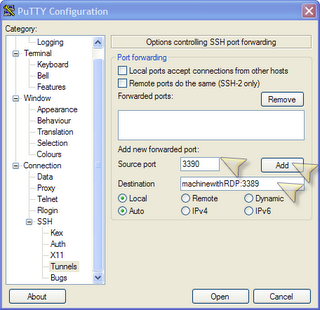
- Click on SSH (configure the high level SSH)
- Turn on compression
- Use only SSH 2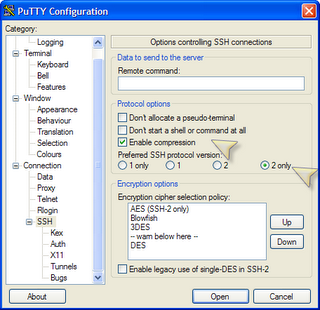
- Click on Session (configure session)
- Save your settings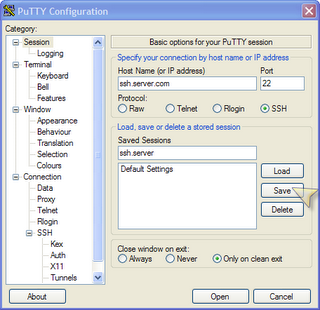
- Connect to the SSH server with your username/password
- Start up Remote Desktop
- use the address of the port you setup in puTTY. localhost:3390
- click Connect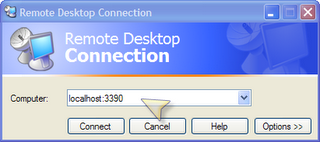
You are done and connected! Nice work.
Keywords: Tunneling Remote Desktop through SSH with Putty and openSSH. RDP, Windows, Tunnel, Gentoo, Linux, D-Link Wireless Router, DI-724 DU.


7 comments:
Nice screenshots, thanks a lot.
I am a friend of Roy.
No problem. Happy Tunneling.
Did not understand why you need openssh for doing this bit....
putty is all I have ever needed.
I may not have been clear.
This is a
client --------> server
configuration.
Putty is on the client and the server needs to host some sort of SSH services (OpenSSH in my case).
Great guide this worked amazingly well!
Excellent guide. I used it in conjunction with this guide for setting up SSHD:
http://lifehacker.com/software/home-server/geek-to-live--set-up-a-personal-home-ssh-server-205090.php
Thanks for the help.
Intteresting thoughts
Post a Comment